18 Feb How To Label MP3’s With Song Information (Meta-Tags)
For the DJs and bloggers who have to deal with your MP3s professionally, few things are more frustrating than having an artist provide music which is unlabeled and contains no meta-tag. Correctly labeling your music is, as luck would have it, actually not that hard, and here we walk through exactly how to do it.
________________________
Guest post by Michael Corcoran of Music Submit
Over the years, I’ve received constant requests from radio stations, DJs, and music bloggers to somehow get Artists to properly label their mp3′s with the correct song information. There is literally nothing a DJ hates worse than an unlabeled (also called “un-tagged” or “no meta-tag data”) mp3 file.
You all know what I’m talking about. Whether you’re an Artist, DJ, Blogger, etc, you’ve all seen this somewhere before, probably on your own computer: The dreaded “Track 1 – Unknown Artist” non-labeled mp3.
Only you (the artist) knows which song “Track 1” or “Track 5” is. To everyone else you’ve ever emailed these songs to, including Radio DJs, they have absolutely no clue what the name of the song is, or who the Artist is. It’s not enough to just tell them in an email, “Hey, it’s me, Joey B, here’s my tune “Gettin’ Some”. DJs get tons of emails with song attachments. They are not going to take the time to do your work for you. You need to label your song if you want them to play it.
Fortunately for you (the Artist), it’s so easy to label your mp3s. Here in pictures I will show just how easy the process of labeling your MP3 file actually is. A village idiot can do this.

Okay so let’s give it a try. Let’s do Track 1 first:
- Find your mp3 file on your hard drive, then point at “Track 1″ with your mouse/cursor
- Right-click on it
- You’ll see a box pop open that looks like this.
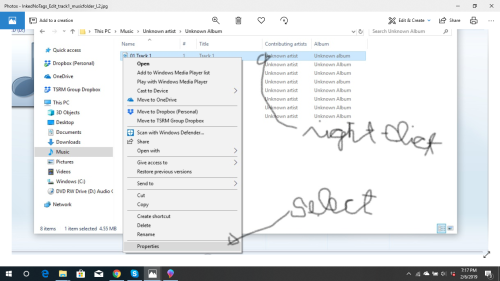
4. Select “Properties” at the bottom
5. Next, you’ll see another box that looks like this:
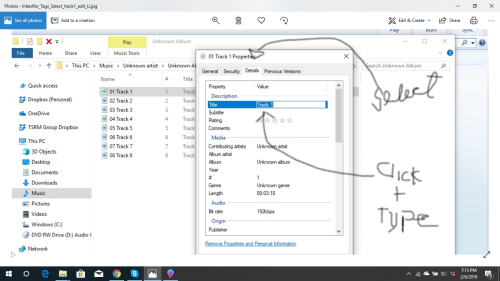
6. Select the “Details” tab
7. Click on the the white space to the right of “Title”, then type in your Song Title.
8. Then click on “Contributing Artist” and type your Artist name. (Yes, you’re actually the main contributing artist on your own song).
9. Do the same for “Album”. Click on the white space, then type.
10. If you’ve gotten this far, and you’re really feeling good about yourself, click on “Genre” and type in your genre of music.
Click “Apply” at the bottom and you’re done. Do the same for each of your other 9 songs on the album.
There, didn’t I tell you it was eassyyyyyy!
If you still can’t figure it out, then DEFINITELY DON”T IGNORE AND SHRUG IT OFF.
Contact us at 917.512.2958 and we’ll help you out…..
Michael Corcoran

Powered by WPeMatico
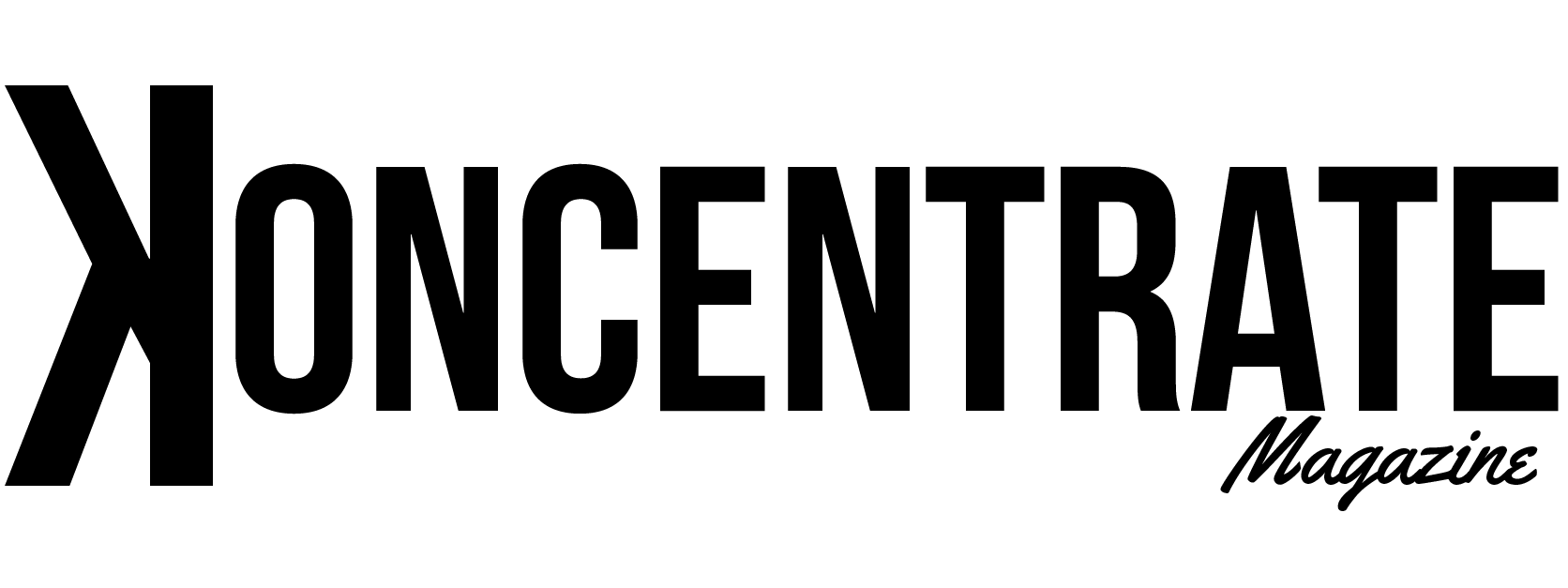

Sorry, the comment form is closed at this time.